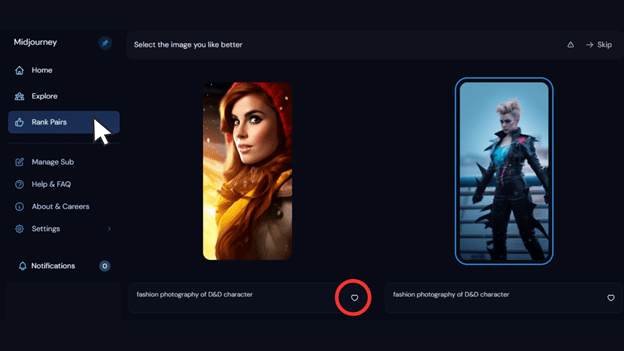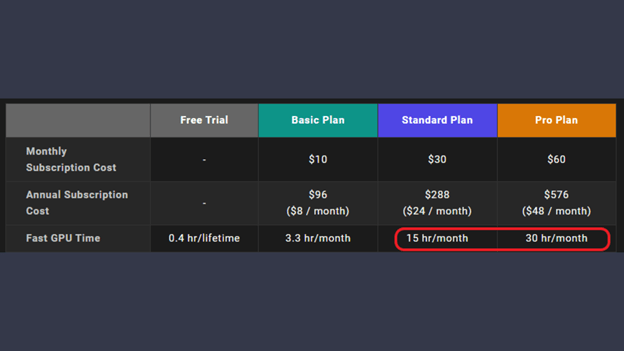Exploring Midjourney Relax Mode, Fast Mode and Turbo Mode
Understand how each enhances your Midjourney experience.
In the ever-evolving realm of AI-driven platforms, Midjourney stands out with its unique mode settings, tailored to optimize user experience. The Midjourney Relax Mode is not just a feature; it’s a testament to the platform’s commitment to flexibility and customization. But that’s just the tip of the iceberg.

As users delve deeper, they encounter other dynamic settings like Midjourney Fast mode and Midjourney Turbo mode, each designed to cater to specific needs. From performance optimization in Midjourney to understanding the nuances of speed adjustments on Midjourney, this article offers a comprehensive look into these modes. Whether you’re a novice or a seasoned user, understanding these modes can significantly enhance your Midjourney user experience. Dive in to explore the intricacies and benefits of each setting.
What are Midjourney Fast Hours?
Midjourney offers a unique feature known as “fast hours,” which is an integral part of its Fast mode. Essentially, fast hours grant users priority access to Midjourney’s robust processing capabilities, ensuring their images are generated at a quicker pace. Every Midjourney account comes with a designated number of these fast hours. For instance, the Standard plan provides 15 hours of rapid image generations, while the Pro plan doubles this with 30 hours. If needed, additional fast hours can be purchased at a rate of $4/hr.

On average, a single fast hour can produce around 60 images, though this might fluctuate based on the prompt’s quality and specific settings. The Fast mode, powered by these fast hours, proves invaluable for those keen on refining their Midjourney prompts. The reduced wait time between image generations allows users to make prompt adjustments more efficiently, especially when they’re in the zone to craft the perfect image.
How to Earn Free Midjourney Fast Hours
For users looking to optimize their Midjourney experience without stretching their budget, there’s good news! Midjourney mode settings offer a unique opportunity to earn free Fast GPU hours. By actively participating in the Midjourney Discord channel, subscribers can rate image generations and reap rewards. Every day, by simply ranking images, you can earn a free Fast GPU hour. What’s more, the top 2000 participants are awarded a bonus Fast hour daily. To rank, click on a face emoji icon beneath any upscaled image.
Remember, these bonus hours have a 30-day validity. Ensure you have an active subscription, then head over to midjourney.com/app/rank-pairs/ and start ranking image pairs. Choose the image that appeals most to you in each pair. If you rank among the daily top 2000, expect a direct message from the Midjourney Bot. These bonus hours, which enhance your Midjourney’s dynamic processing speeds, are valid for 30 days and necessitate an active subscription for utilization.
What is Midjourney Relax Mode?
Midjourney Relax Mode is a unique feature designed to optimize the image generation process for users. Unlike the faster modes that consume GPU time, Relax Mode operates at a more leisurely pace, ensuring that users don’t exhaust their monthly GPU allocation. When a user sends a request in this mode, the Midjourney Bot places it in a queue. The processing of this request commences once the GPUs are available. The availability and speed of processing are influenced by the frequency of Midjourney Relax Mode usage during the month. For instance, infrequent users of this mode will experience shorter wait times.
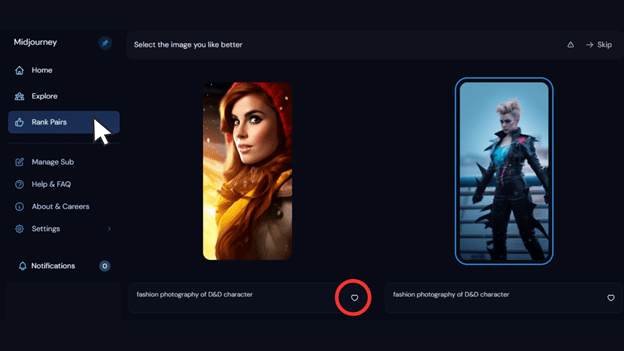
The time taken for image generation in Relax Mode can range from a few seconds to 10 minutes, depending on GPU availability. A significant advantage of this mode is that it doesn’t deplete any of your monthly GPU time, allowing users to reserve their Fast Hours for other tasks. However, it’s essential to note that Relax Mode is exclusive to Midjourney accounts with Standard, Pro, and Mega subscriptions. Those on the Basic plan won’t have access to this feature.
How to Use Midjourney Relax Mode
Activating Relax Mode in Midjourney is a straightforward process, especially for those familiar with Discord. There are two primary methods to enable this mode:
- Direct Activation: Navigate to any of Midjourney’s servers on Discord or access the Midjourney Bot from your Discord Server or Direct Message. In the text box located at the bottom, type “/relax” and select the /relax option from the dropdown menu. After pressing the Enter key, Midjourney Relax Mode will be activated, and a confirmation message from the Midjourney Bot will appear.
- Through Settings: Another way to switch to Relax Mode is via Midjourney’s settings. To access this, type “/settings” in the text box at the bottom. From the dropdown menu, select the /settings option and press Enter. In the subsequent Midjourney response, click on the Relax Mode option at the bottom. Once activated, the Midjourney Relax Mode option will be highlighted with a green background, and a confirmation message from the Midjourney Bot will confirm the activation.
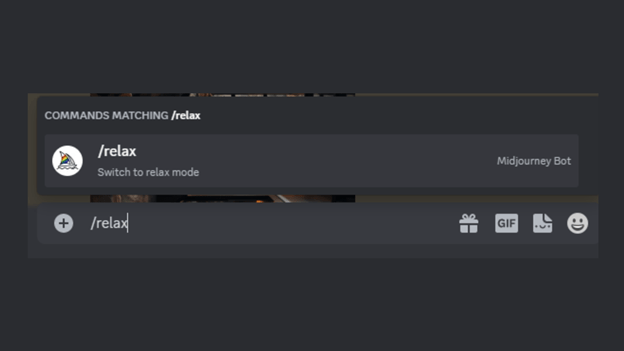
What is Midjourney Fast Mode?
Midjourney Fast Mode is the standard setting for all image generations on the platform. Designed to optimize the user experience, this mode ensures that your prompts are processed promptly using Midjourney’s powerful GPUs. When you use Fast Mode, the time taken by the GPUs to create your image is deducted from your monthly GPU allowance. On average, the Midjourney bot requires about a minute of GPU time to produce an image. The beauty of Fast Mode is its universal availability; it’s accessible to all Midjourney users, irrespective of their subscription type.
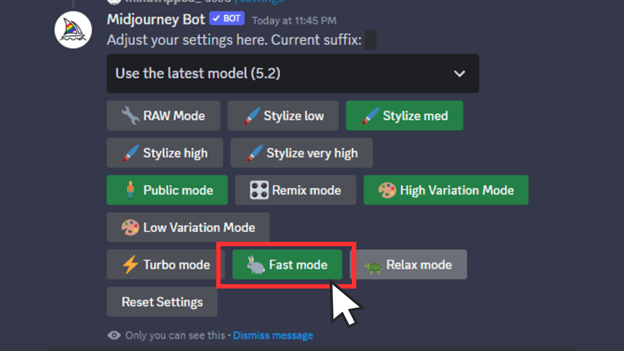
How to Use Midjourney Fast Mode
Fast Mode is the go-to setting on Midjourney, activated by default for all image generations and prompts. This means that unless you’ve selected a different generation mode, there’s no need to manually switch on Fast Mode each time you send a request to the Midjourney Bot.
However, if you’ve previously chosen another mode or are uncertain about the current mode, here’s how to activate Fast Mode:
- Accessing Midjourney on Discord: Begin by opening any of Midjourney’s servers on Discord or by reaching out to the Midjourney Bot from your Discord Server or Direct Message.
- Activating Fast Mode: In the text box located at the bottom, type the /fast command. From the dropdown menu that appears, select the /fast option. Confirm your choice by pressing the Enter key. With this action, Midjourney will set Fast Mode as the default for all subsequent image creations.
- Verifying the Active Mode: To ascertain if Fast Mode is currently enabled, simply type /settings in the text box, then click on the /settings option and hit Enter. In the response from Midjourney, you can spot the active mode at the bottom. If Fast Mode is your active setting, it will be highlighted.
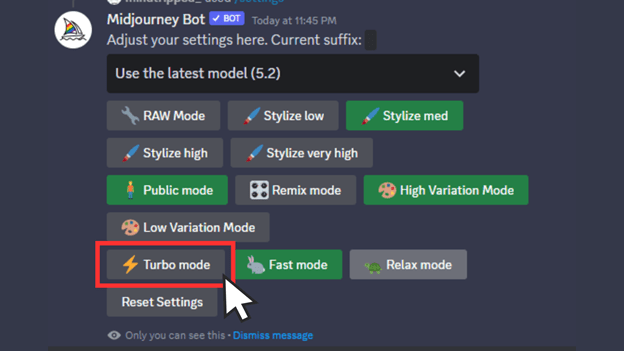
What is Midjourney Turbo Mode?
Turbo Mode is not just about speed; it’s about harnessing the power of Midjourney’s advanced GPU pool to deliver results at a pace that was once deemed unattainable. While the Fast Mode serves as the standard setting, Turbo Mode takes it up a notch, promising image generation that’s up to four times swifter. Imagine the convenience of crafting an image in a mere 15 seconds, a feat that would typically take around a minute in Fast Mode.
However, with great power comes a price. The accelerated speed of Turbo Mode consumes double the GPU minutes compared to Fast Mode. This means that while you’re getting your images faster, you’re also using up your subscription GPU minutes at a quicker rate. It’s essential to weigh the benefits of speed against the cost, especially when working on extensive projects.
Moreover, Turbo Mode’s availability is exclusive to Midjourney versions 5 and above, ensuring users benefit from the latest features and optimizations.
How to Use Midjourney Turbo Mode
Before diving into Midjourney turbo mmode, there are a few prerequisites to check off. Firstly, ensure you’re operating on Midjourney version 5 or its successors. Older versions won’t support the Turbo Mode feature. Additionally, keep an eye on your Fast Hours. These are crucial as Turbo Mode will be drawing from this pool.
To activate Turbo Mode:
- Access Midjourney: Whether you’re on a server or using the Midjourney Bot via Discord DM, the process remains straightforward.
- Command Initiation: In the text box, type “/turbo” and select the corresponding option that appears. A simple press of the Enter key activates Turbo Mode, confirmed by a response from the Midjourney Bot.
- Default Setting Change: If you find Turbo Mode aligning with your regular needs, make it your default. Access settings by typing “/settings” in the text box. From the ensuing options, select Turbo Mode. A green background will highlight your choice, and a confirmation message will appear, signaling the activation of Turbo Mode as your default setting.
Bottom Line
In the ever-evolving landscape of AI-driven platforms, Midjourney’s mode settings stand out, offering users a tailored experience. Whether you’re seeking the calm efficiency of the Midjourney Relax Mode, the balanced prowess of the Midjourney Fast Mode, or the blazing speed of the Midjourney Turbo Mode, there’s a setting tailored for every need. These modes not only signify performance optimization in Midjourney but also showcase the platform’s commitment to enhancing user experience. As we delve deeper into the digital age, it’s clear that Midjourney’s dynamic processing speeds are setting the benchmark for AI platforms worldwide.
FAQs
1- Do fast hours roll over?
Unfortunately, fast hours don’t carry over. They reset at the close of each monthly billing cycle. To monitor your remaining fast hours, simply log into your Midjourney account.
2- What is the default mode for image creations on Midjourney?
Midjourney defaults to Fast Mode for all image generations. This mode prompts Midjourney to utilize GPUs immediately upon receiving your input. Each image generation typically uses about a minute of GPU time. However, actions like upscaling images, employing custom aspect ratios, or utilizing older Midjourney versions might consume more GPU time. To track GPU time usage, use the /info prompt before and after an image generation.
3- Which mode consumes the least amount of Fast Hours?
If conserving GPU time is your priority, the Relax Mode is your best bet. It’s available for Standard, Pro, and Mega plan subscribers but isn’t accessible for Basic plan users. With Midjourney Relax Mode, your GPU time remains untouched regardless of how many images you generate. However, this mode requires patience as it might take between 0–10 minutes per task due to queueing.
4- What happens when you run out of fast hours on Midjourney?
After using your Midjourney fast hours for the month, you’ll switch to Relaxed mode, which might take longer to generate images. But, you can buy extra fast hours for $4 each hour. Additionally, if you’re a subscriber, you can also earn free hours by ranking images at midjourney.com/app/rank-pairs/.
5- Which plan is best for Midjourney?
For a majority of users, the $30/month Standard Plan is the top pick. It grants you 15 Fast GPU hours and unlimited hours in Relax Mode each month. After utilizing your allocated 1000 actions, you can seamlessly switch to Relax Mode, allowing endless image generations.