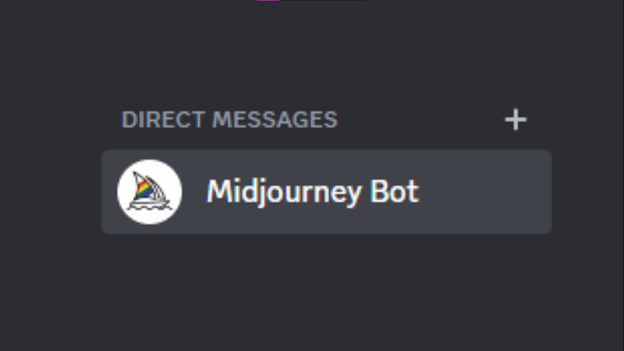Mastering Midjourney Art in 2023
Within the pages of this guide, we embark on an exciting journey into the realm of Midjourney art in 2023. You will be introduced to the magical world of Midjourney, gaining insights into its vast capabilities and unlocking the secrets to harnessing its creative power.
You’ll start by learning how to navigate Midjourney’s user-friendly interface, making your first steps in AI art creation a breeze. We’ll break down its features into simple, digestible pieces, ensuring you understand how to utilize them effectively.
From crafting basic images to transforming them into intricate works of art, we’ll guide you every step of the way. By the end of this guide, you’ll have the skills and knowledge to turn your creative visions into reality with Midjourney, transitioning from a beginner to a professional effortlessly.
What is Midjourney?
Midjourney, a leading generative AI tool, is at the forefront of AI art creation. Unlike other popular tools like Dall-E and Stable Diffusion, Midjourney operates as a self-funded and closed-source platform, adding an element of mystery to its inner workings. It is a prime example of generative AI, crafting images based on text prompts. While the exact technology behind it remains shrouded in secrecy, we know it heavily relies on advanced machine learning techniques, including large language and diffusion models.
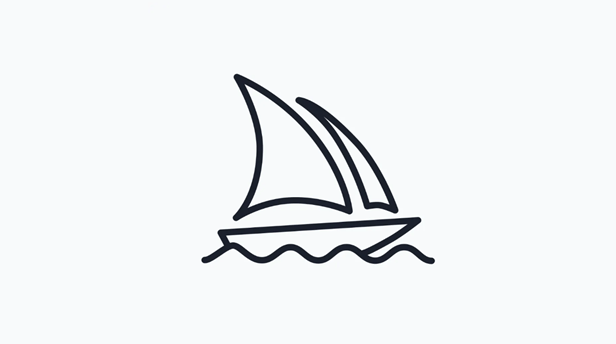
Unlike some competitors, it doesn’t provide a free trial. To unlock its artistic potential, you’ll need to subscribe. Fortunately, their entry-level plan starts at an affordable $10 per month. For the artistic wonders it can conjure, the subscription fee is well justified. Midjourney delivers unparalleled detail, realism, and creativity in its AI-generated art. Even if you’re new to the world of AI art, you’ll find it relatively easy to get started.
Getting Started with Midjourney
As mentioned earlier, there is no longer a free Midjourney trial. To harness the full potential of Midjourney art, follow these steps:
Step 1: Sign up for Discord
To use Midjourney, you’ll need a Discord account. It’s like Slack, but it’s popular among gamers and creative communities. If you don’t have one, it’s free to sign up on Discord’s website.
Create a Discord account by filling out the required fields.
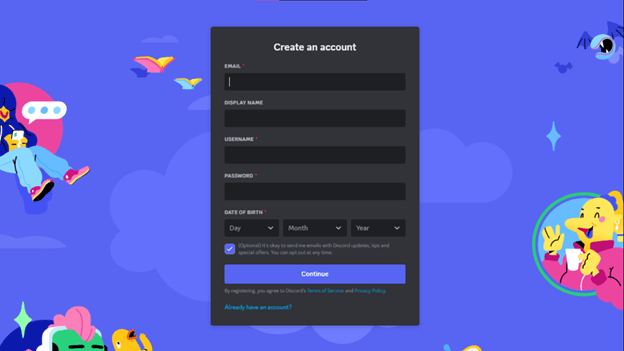
Ignore this step if you already have a discord account.
Step 2: Sign up for Midjourney
With your Discord account in hand, head to the Midjourney website and click “Join the Beta.”
This will invite you to join the Midjourney Discord channel. Click “Accept Invite” to get in.
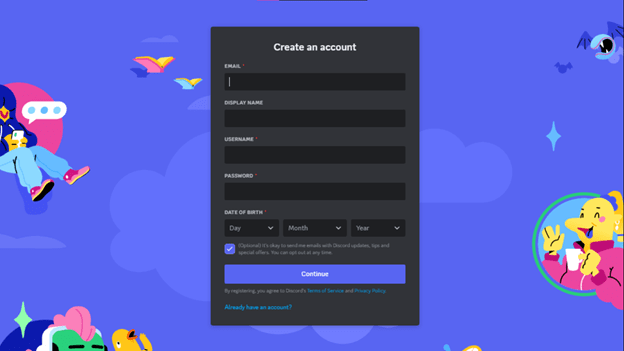
Note: Free Midjourney trials were temporarily suspended due to excessive demand and because some users abused the system, but they may return. Previously, they offered 25 free Midjourney images with 0.4 hours of GPU time, under a Creative Commons non-commercial license. If free Midjourney trials are available, you can skip this step until you exhaust your free Midjourney images.
Step 3: Signing up for a Midjourney Subscription
To create uninterrupted Midjourney art, you’ll need a Midjourney account with a subscription. To enroll in a Midjourney plan, navigate to one of the entry-level rooms (such as #newbies-117 or #newbies-147) within the Midjourney discord server
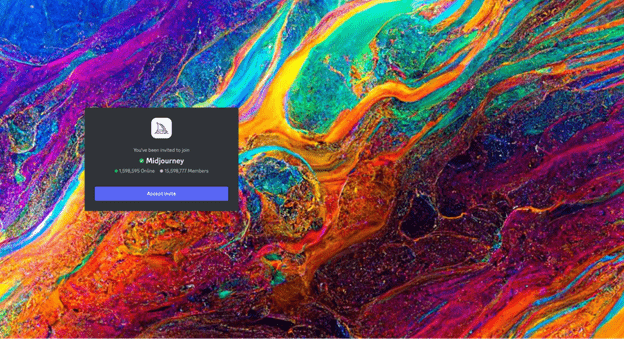
In the message field at the bottom of the page, type “/subscribe,” and then press “Enter” or “Return.” This action employs a slash command, the method for engaging with Discord bots like Midjourney AI bot. Essentially, you’re signaling your intention to subscribe.
This opens the subscription prompt. The Midjourney AI bot will give you a personal link which will not be visible to anyone else apart from you. Click “subscribe to Midjourney,” then press “Enter.”
You’ll be redirected to the subscription page to choose your plan:
- Basic: $10 per month, 200 generations per month, private chat room.
- Standard: $30 per month, 15 hours of image generation, unlimited slow generations, private chat room.
- Pro: $60 per month, 30 hours of fast image generation, free Midjourney chat room, unlimited slow generations.
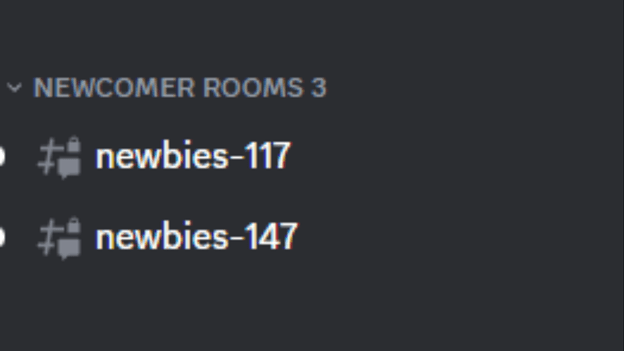
For beginners, the Basic Midjourney plan is a great start. It lets you explore the platform, create images, and understand how text prompts work. If you’re impressed, upgrading is as simple as typing “/subscribe” to access your midjourney account and make the change.
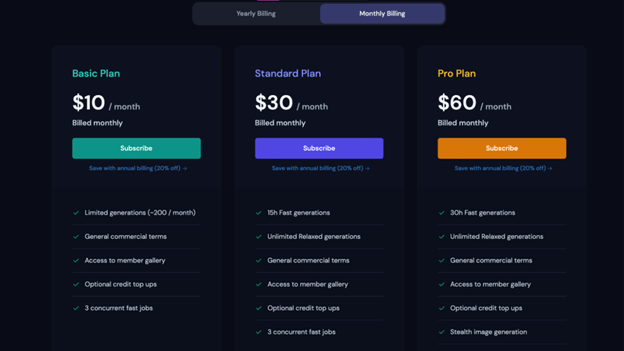
Discovering Midjourney Art Tools and Features
Downloading Discord App for a Hassle-Free Experience:
Starting with Midjourney may seem overwhelming, but it doesn’t have to be. To ease into it, consider checking out newcomer rooms first to understand the ropes. However, these rooms can get quite crowded, making it hard to keep track of your creations.
For a smoother experience while generating Midjourney AI images, we recommend downloading and installing the Discord app. With Discord, you can have private conversations with the Midjourney AI bot, simplifying the process of creating and editing your images.
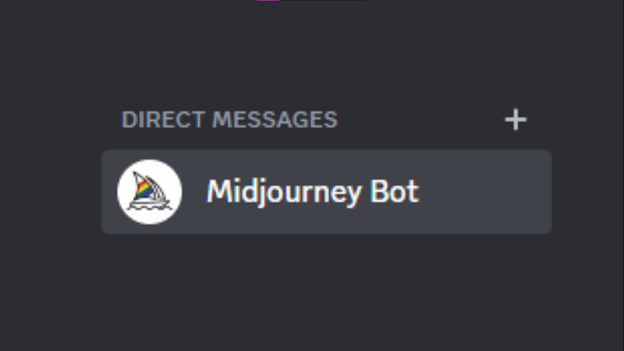
If you’re a paid user, you can communicate directly with the Midjourney AI bot via direct messages. Simply click on the Inbox icon at the top left corner of the app to enter your private chat room with your friends and other bots. Private messaging provides a much more organized environment where you can generate and review your Midjourney AI images without distractions from others’ pictures.
However, don’t hesitate to join Midjourney newbies chatrooms to gather inspiration and observe the prompts others use to craft stunning images. Keep in mind that your creations will still be visible in the members’ gallery unless you subscribe to the more exclusive Pro or Mega plans.
Creating Midjourney Art
Before you start your journey into crafting stunning AI art using Midjourney AI bot, let’s familiarize ourselves with some essential Midjourney commands. These commands will be your guiding stars for creating Midjourney AI images.
1. /Imagine:
To kickstart your artistic voyage, simply type “/imagine” in the message box to generate creative Midjourney art. After that, unleash your creativity by typing Midjourney AI prompts of your choice. Here are Midjourney prompt examples to start with:
“/imagine a joyful labrador and husky playing in a flowery garden in the evening.”
“/imagine a serene man strolling by a tranquil lakeside during sunrise.”
“/imagine a splendid two-story glass house nestled in lush green mountains with a vibrant flower garden.”
Within a few moments (about one minute of GPU time), you’ll have four different variations of intriguing images to work with.
2. Upscaling:
When you see your initial set of Midjourney AI images, look below them. You’ll spot a row of buttons labeled U1, U2, U3 and U4. U1 is for the top left image, U2 for the top right, U3 for the bottom left and U4 for the bottom right image. These buttons help you enlarge one or more of your generated images. Suppose you want to enhance the second image; simply click the U2 button.
3. Regenerate:
On the right side of the top row, there’s a powerful tool called the “Re-roll” or “Regenerate” button. It’s your go-to move when you’re not entirely satisfied with the first batch of images. Click it, and Midjourney will conjure fresh concepts based on your original prompt.
4. Variations:
Now, let’s explore the second row of buttons, marked as V1, V2, V3, and V4. V1 is for the top left image, V2 for the top right, V3 for the bottom left and V4 for the bottom right image. These buttons let you create variations of your chosen image. Pick the button corresponding to the image you want to transform, and Midjourney will weave its magic. Suppose you want different varieties of the second image, select V2 and Midjourney AI bot will generate four new variations of the second image.
5. Extra Controls:
With the latest Midjourney version, you gain access to extra controls on your Midjourney art when you select an image using the U buttons. Here’s what you can do:
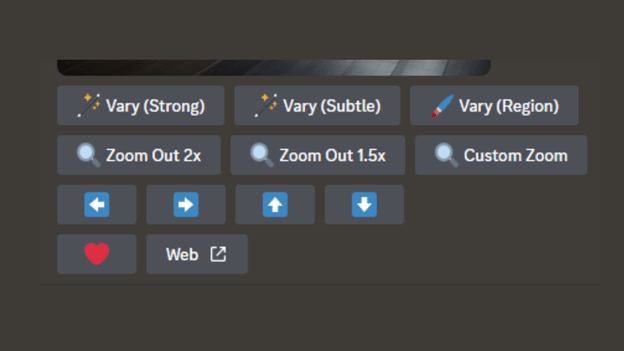
- Vary (Strong) and Vary (Subtle): Create four intriguing variations of your selected image.
- Zoom Out 2x and Zoom Out 1.5x: Zoom out your image and let Midjourney generate more content based on your original prompt and its previous creations.
- Custom Zoom: Zoom your image out while adding an additional prompt. “Imagine it displayed on a wall as a framed piece of art”, and Midjourney will bring it to life.
- Pan Arrows: Expand your image horizontally or vertically based on the existing content and original prompt. Once you start panning, continue in the same direction.
- Make Square: Transform a panned image into a square crop.
By experimenting with these options, you can breathe life into your creations, crafting larger and more intricate scenes. Keep in mind that while the Pan commands can generate images larger than 1024 x 1024 pixels, the Zoom commands have limitations, resulting in lower-resolution zoomed-out images compared to the original.
6. Blending Feature:
Try the “/blend” command to create captivating effects. Upload 2-5 images and blend them with a text prompt. Ensure the images have the same dimensions for the best outcome. For example, blend a cat and a dog photo to merge their styles.
7. Upload Your Images:
You can insert images into your prompt by pasting a URL. If you haven’t uploaded the image, use the “+” button in the message box. After uploading the desired image, click on the “open in browser” option, copy the image URL and paste it alongside “/imagine.” This makes it easy to create beautiful art. You can even transform yourself into historical or fantasy figures or experiment with different artistic styles. For example, Leonardo da Vinci style, van gogh style or line art, oil painting, etc.
Advanced Midjourney AI prompts
1. Image Weight:
Understand image weight? It’s your tool to guide how closely the AI follows your text prompt. A higher weight links the image closely to your input. Conversely, a lower weight grants more creative freedom to the Midjourney AI. You can fine-tune the balance between image and text in your prompt using the image weight parameter (–iw), which ranges from 0 to 2. If –iw is not specified, the default value of 1 is used.
2. Aspect Ratio Command:
By default, Midjourney makes square images at 1024 x 1024 pixels. But if you crave non-square visuals, simply use the aspect ratio command. For example, to create a 9:12 image, try a prompt like “a rock wall bathroom in the style of dark, moody, organic stone carvings, adventure themed, day time, –aspect 9:12.”
3. Permutation Prompts:
Now, let’s talk about variety. Permutation prompts let you generate diverse outputs from one command. Just input a list of options in curly brackets, separated by commas. For instance, for a bouquet of flowers in various colors, use a prompt like “/imagine a {red, orange, yellow, blue} bouquet of flowers.”
4. Parameters:
To command a parameter, type – and then your preferred parameter. Experiment with various parameters to control aspects like –aspect ratio (can also be written as –ar), –quality, –seed, –stop, and –style. You can use –no to prevent specific elements from being generated. The –weird parameter allows Midjourney to get a bit creative.
5. /shorten:
Use “/shorten” followed by your prompt in the message box to get shorter prompt suggestions. It’s a great way to learn what matters most when crafting prompts.
Tips for Generating Better Images with Midjourney AI Art
Creating stunning AI art with Midjourney is a breeze when you follow these tips:
1. Be Specific
When crafting your Midjourney AI prompts, be as specific and detailed as possible for a more intricate Midjourney art. Use vivid words and quantities to describe your vision. For example, instead of saying “a cottage in a sunflower field,” say “a photorealistic colorful cottage in the middle of a sunflower field, glowing under sunlight in the afternoon.”
2. Don’t Over-describe
Avoid overloading your prompt with unnecessary words. Use concise language. Instead of “big, large, huge,” simply say “gigantic.” Trust that AI will grasp your intent. If needed, you can refine your prompt later.
3. Consider the Details
Think about various aspects like subject, medium, time, environment, lighting, color, mood, camera angle and composition. Provide a rich context for creating better and intricate Midjourney Art. For instance, “A painted portrait of a Belgian shepherd in the woods, strong moonlight, deep blue colors, calm vibes, dutch eye level” offers plenty for the AI to work with.
4. Use Lighting
Use innovative Midjourney lighting prompts to add effective lighting that enhances artistic expression in your Midjourney art. Begin by incorporating lighting into your Midjourney Ai prompts. For example, “/imagine an image of a church in the morning, complete with cinematic lighting.”
5. Be Specific with Gender
Specify the gender you want in your images. For instance, use “/imagine a hyper realistic image of a female superhero” to ensure the desired result.
6. Explore Midjourney’s Documentation
Refer to Midjourney’s documentation for in-depth guidance on its features in order to create your desired form of Midjourney art. Check out the guide to prompting, image prompts, the remix feature, and multi-prompts for comprehensive information.
7. Have Fun with Midjourney Art
Remember, Midjourney is a tool for creativity and fun. Experiment, tweak your Midjourney art using creative and imaginative prompts, and enjoy the artistic process. Explore what others are creating for inspiration in the public Discord server. It helps you makes beautiful results accessible with a bit of creativity and exploration.
Midjourney /Settings Command
Midjourney offers a plethora of settings and options to explore. Using the convenient /settings command, you can easily configure default values for some of the most important ones. These options encompass:
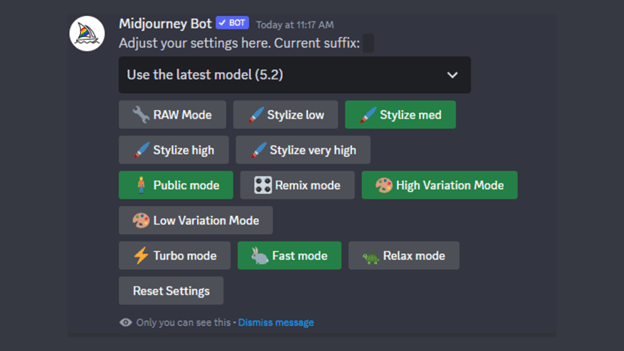
- Version Selection: The dropdown menu allows you to choose the Midjourney algorithm version you want, including the Niji models that specialize in generating anime-style images.
- Artistic Style Strength: You have options like RAW Mode, Stylize low, Stylize med, Stylize high, and Stylize very high to control how strongly Midjourney applies its default artistic style to your images.
- Speed Modes: Midjourney offers Turbo mode, which is four times faster but costs more, Fast mode as the default, and Relax mode for Pro plan subscribers, offering unlimited free usage.
- Variation Control: High Variation Mode and Low Variation Mode let you adjust the amount of variation when using the V buttons.
- Remix Mode: This feature allows you to tweak your prompt to create new variations, giving you more control over the creative process.
- Privacy Settings: Public mode and Stealth mode let you decide whether your generated images are public or private by default.
Stay Tuned with Midjourney
It’s worth noting that Midjourney is still in beta and actively evolving. Exciting changes are happening frequently, and the developers are working hard to make it even more user-friendly. In the future, we might even see integration with platforms like Zapier.
For now, the best way to stay updated and get support is by joining the Midjourney community on Discord.
Final Words on Midjourney AI Art
In conclusion, Midjourney art opens up a world of creative possibilities. You don’t need to be a professional artist to use it. With its user-friendly interface and customizable parameters, you can craft unique pieces of artwork that will leave you amazed. Whether you’re into blending, customizing aspect ratios, styling, or adjusting image weight, Midjourney has you covered. Start your artistic journey with Midjourney today!